I switched from the paid (although cheap) AWS Lightsail to Google Compute Engine for hosting this blog.
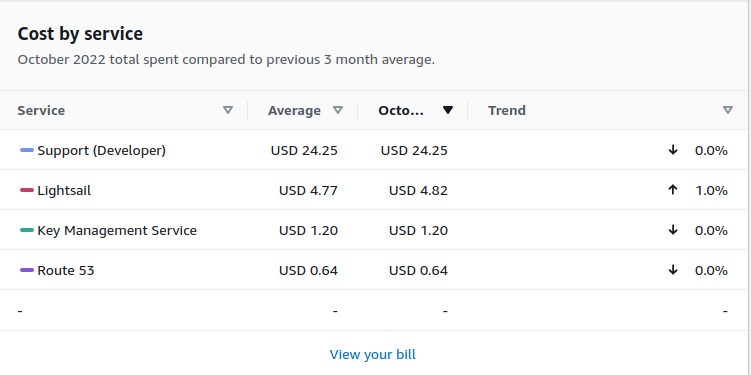
NOTE: I bought the support for one month to get support on disabling DNSSEC
I hope to run the Google Cloud VM Instance for free (using the monthly credits)
The difference between this instance and the old one which ran at AWS is also a newer Debian distribution 11, and Ghost 5 instead of Ghost 3.

Google has free micro instances:
“All customers get a general purpose machine (e2-micro instance) per month for free, not charged against your credits.”
This is what i selected:
Zone: europe-west4-a
Machine type: e2-micro x86/64
Image: debian-11-bullseye-v20220920
Disk: Standard persistent disk
Old entry based in US, just for reference:
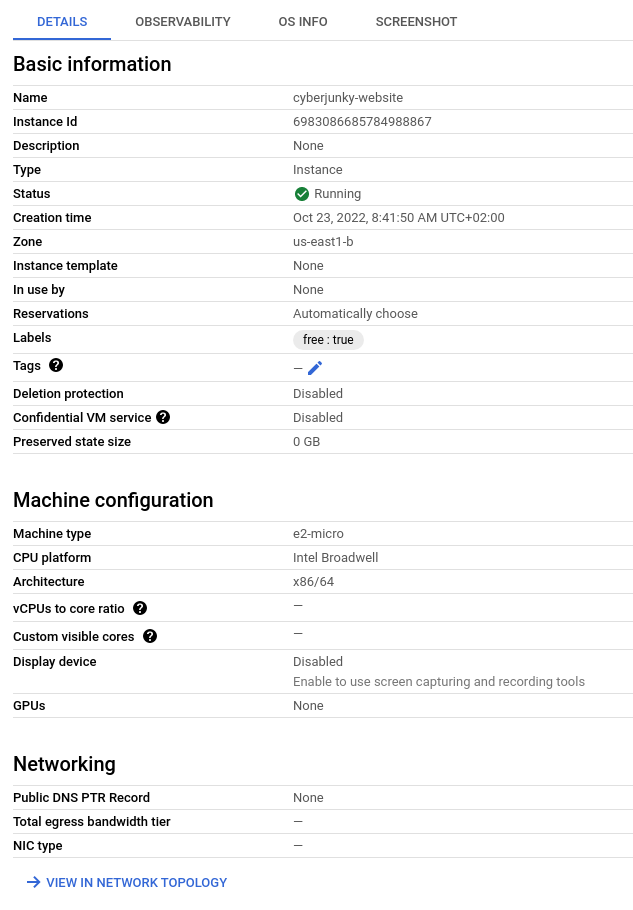
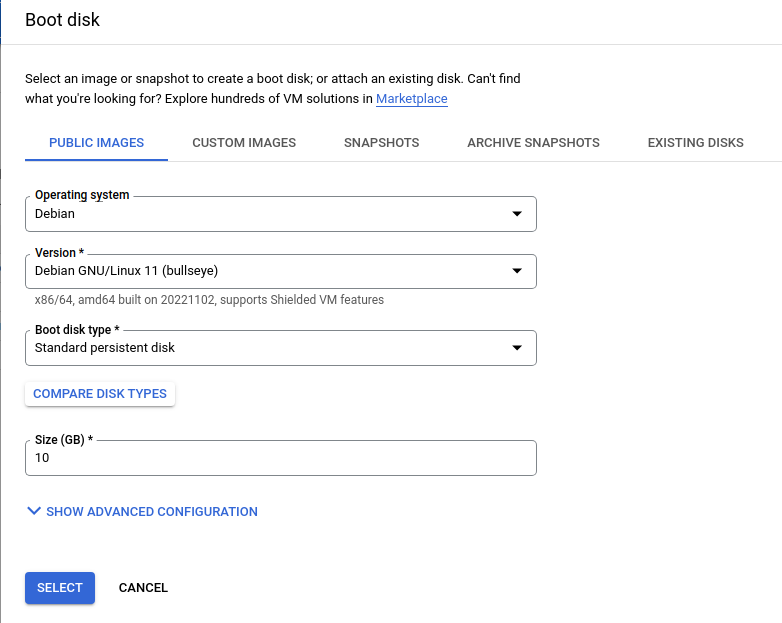
Don't forget to remove RDP and SSH from default firewall rules.
After creation, connect with web SSH terminal
If you want to connect with local SSH client and/or WinSCP import the key.
Update OS
vi update.sh
#!/bin/bash
sudo apt-get update
sudo apt-get upgrade
sudo apt-get autoclean
sudo apt-get clean
sudo apt-get autoremove
>~/.bash_history
history -c
chmod +x update.sh
./update.shInstall Docker
https://docs.docker.com/engine/install/debian/
curl -fsSL https://get.docker.com -o get-docker.sh
sudo sh get-docker.sh[this can takes some time]
sudo usermod -aG docker ${USER}Install docker compose
sudo curl -SL https://github.com/docker/compose/releases/download/v2.12.2/docker-compose-linux-x86_64 -o /usr/local/bin/docker-compose
sudo chmod +x /usr/local/bin/docker-composeNow disconnect and reconnect to activate new group membership
Caddy and Ghost installation
I choose /home/${USER}/docker as docker's base directory.
mkdir -p ~/docker/caddy/data
mkdir -p ~/docker/caddy/config
cd ~/docker
vi caddy/Caddyfile
{
# Global options block. Entirely optional, https is on by default
# Optional email key for lets encrypt
email your@email.address
# Optional staging lets encrypt for testing. Comment out for production.
# acme_ca https://acme-staging-v02.api.letsencrypt.org/directory
}
yoursite.com {
reverse_proxy ghost:2368
}
www.yoursite.nl {
redir https://yoursite.com{uri}
}
vi docker-compose.yaml
services:
caddy:
image: caddy:2-alpine
restart: always
container_name: caddy
ports:
- 443:443
volumes:
- ./caddy/Caddyfile:/etc/caddy/Caddyfile
- ./caddy/data:/data
- ./caddy/config:/config
labels:
- com.centurylinklabs.watchtower.enable=true
ghost:
image: ghost:5-alpine
restart: always
container_name: ghost
ports:
- 2368:2368
volumes:
- ./ghost/data:/var/lib/ghost/content
environment:
- NODE_ENV=production
- url=https://yoursite.com
- database__client=sqlite3
- database__connection__filename="content/data/ghost.db"
- database__useNUllAsDefault=true
- database__debug=False
labels:
- com.centurylinklabs.watchtower.enable=true
watchtower:
image: v2tec/watchtower
restart: always
container_name: watchtower
volumes:
- /var/run/docker.sock:/var/run/docker.sock
labels:
- com.centurylinklabs.watchtower.enable=true
command: --schedule "0 0 4 * * *" --cleanup --label-enable
As you can see I also install and run Watchtower to keep the images up to date.
Now you can start them with:
docker-compose start -dBackups
#!/bin/bash
backup_path="/home/ron/backup"
tar_opts="--exclude='/var/run/*' --exclude='/home/ron/backup/*' --exclude='/home/ron/backup-server.tar.gz' --exclude='/home/ron/docker/ghost/data/logs/*'"
cd "${BASH_SOURCE%/*}" || exit
rm -rf $backup_path
mkdir -p $backup_path
cp backup.sh update.sh $backup_path
for i in `docker inspect --format='{{.Name}}' $(docker ps -qa) | cut -f2 -d\/`
do container_name=$i
mkdir -p $backup_path/$container_name
echo -n "$container_name - "
docker run --rm \
--volumes-from $container_name \
-v $backup_path:/backup \
-e TAR_OPTS="$tar_opts" \
piscue/docker-backup \
backup "$container_name/$container_name-volume.tar.xz"
echo "OK"
done
tar -czvf ./backup-server.tar.gz --exclude=".[^/]*" ./backup
rm -rf $backup_path






