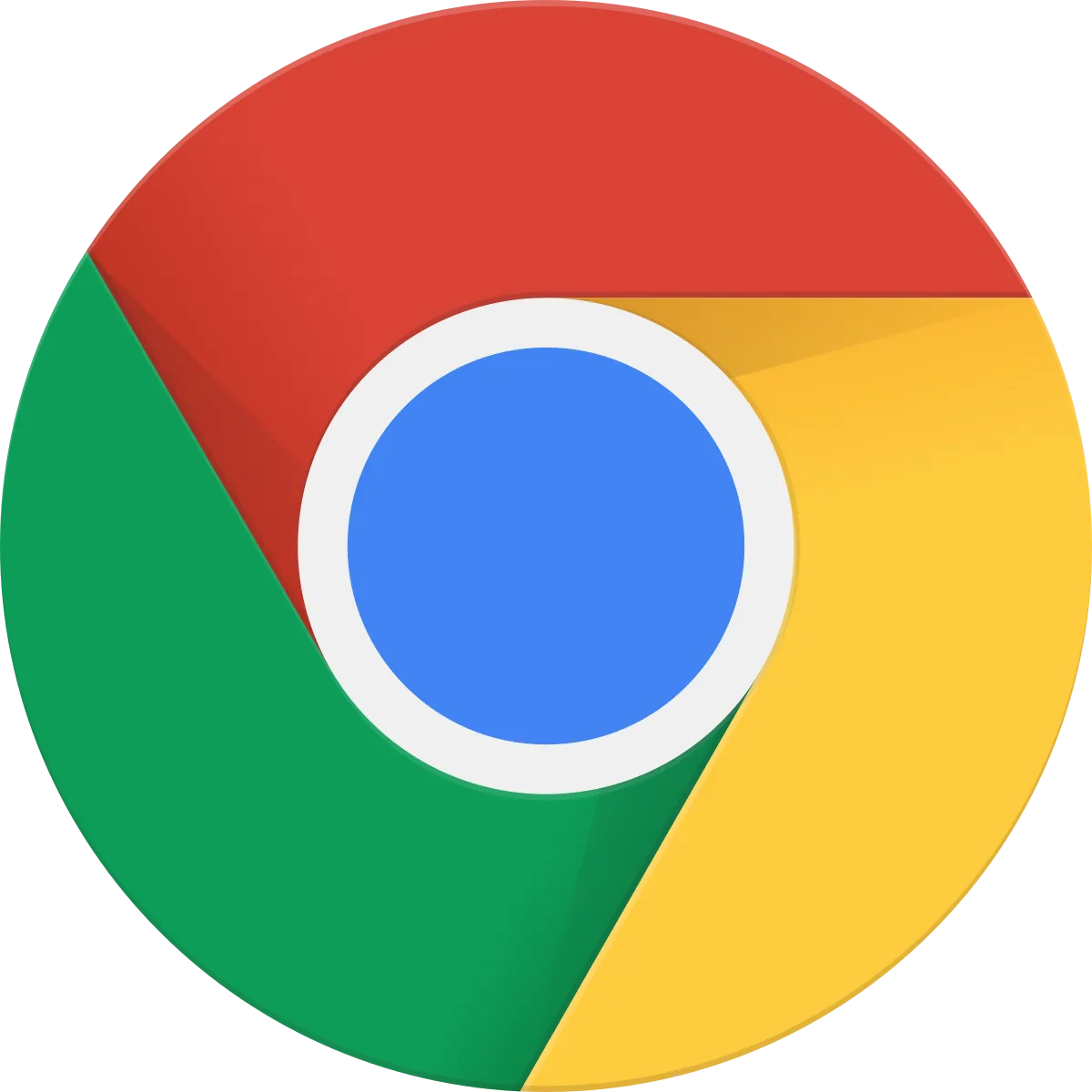With a lot of effort (back then when not much was known) I flashed my LG Chromebase (22CV241) to use Coreboot and installed Ubuntu 14.04 LTS on it.
For a while I wanted to reinstalled ChromeOS since I used it for email and viewing YouTube/Twitch only. But since I didn't saved the original BIOS file I couldn't.
Until I came across mrchromebox's script which appeared to download the BIOS from the web, and low and behold it worked.
These are the steps.
Since I already ran Ubuntu on it, I could just download the script and run it:
$ cd ~; curl -L -O http://mrchromebox.tech/firmware-util.sh; sudo bash firmware-util.shIt looks like this:
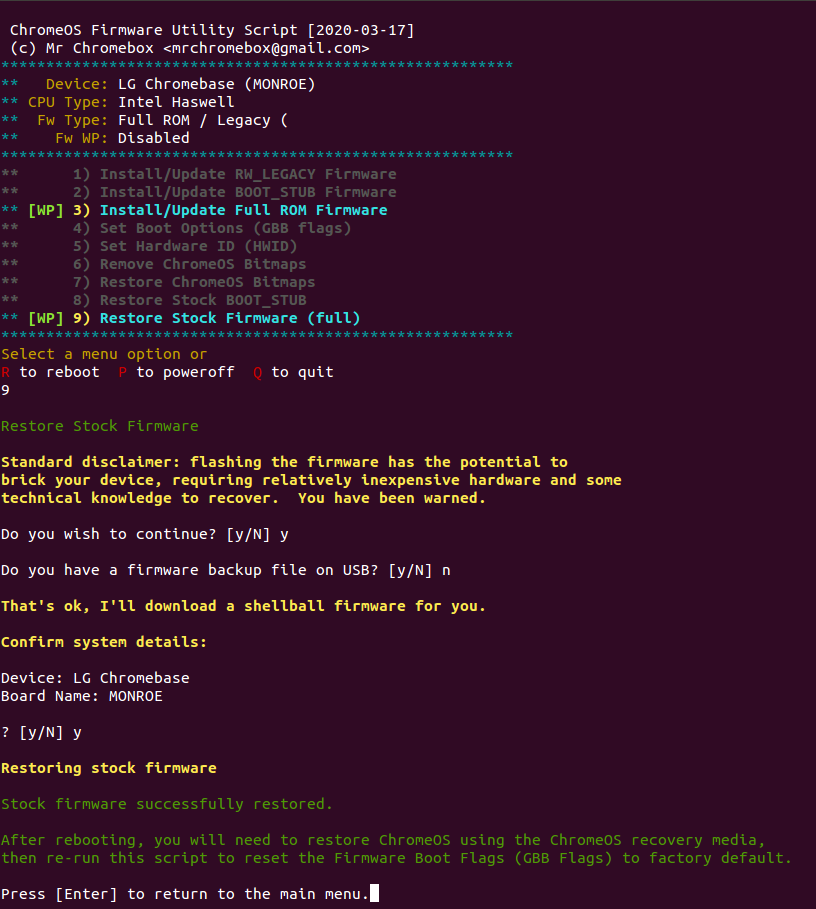
I didn't reboot yet but used the following steps to create the Chromebook Recovery Utility to create a USB restore stick.
$ curl https://dl.google.com/dl/edgedl/chromeos/recovery/linux_recovery.sh
$ chmod +x linux_recovery.sh
$ sudo bash linux_recovery.sh
======================================================================
This tool is in maintenance mode.
Try the new Chromebook Recovery Utility on Chrome OS, Windows, or Mac.
For more information, visit http://www.google.com/chromeos/recovery.
======================================================================
Working in /tmp/tmp.crosrec/
Downloading config file from https://dl.google.com/dl/edgedl/chromeos/recovery/recovery.conf
If you know the Model string displayed at the recovery screen,
type some or all of it; otherwise just press Enter: MONROE
This may take a few minutes to print the full list...
There are up to 249 recovery images to choose from:
0 - <quit>
113 - LG Chromebase (22CB25S)
channel: stable-channel
pattern: ^MONROE .4.*
114 - LG Chromebase (22CV241)
channel: stable-channel
pattern: ^MONROE .[23].*
Please select a recovery image to download: 114
ERROR: There is not enough free space in /tmp/tmp.crosrec (it has 1606MB, we need 2829MB).
Please free up some space on that filesystem, or specify a temporary directory
on the commandline like so:
WORKDIR=/path/to/some/dir linux_recovery.sh
ron@ron-chromebase:~/Downloads$ df -k
Filesystem 1K-blocks Used Available Use% Mounted on
udev 4046444 4 4046440 1% /dev
tmpfs 811580 1232 810348 1% /run
/dev/dm-0 6815456 4802424 1643780 75% /Uh oh, not enough space.. I fixed it using the dpigs tool:
$ sudo apt install debian-goodies
$ dpigs -H
176.1M firefox
156.2M thunderbird
149.2M linux-image-extra-3.16.0-77-generic
149.1M linux-image-extra-3.16.0-30-generic
149.0M linux-image-extra-3.16.0-45-generic
121.2M linux-firmware
119.1M liboxideqtcore0
111.0M libreoffice-core
72.6M libreoffice-common
61.6M linux-headers-3.16.0-77
Remove the biggest packages (leaving the newest kernel there ofcourse), after freeing up enough space I re-ran the recovery script.. it went on like this:
Downloading image zipfile from https://dl.google.com/dl/edgedl/chromeos/recovery/chromeos_12739.94.0_monroe_recovery_stable-channel_mp-v2.bin.zip
...
I found 2 USB drives. We need one with at least 2215MB capacity.
0 - <quit>
1 - Use /dev/sdb 7747MB Kingston DataTraveler 102
2 - Use /dev/sdc 1039MB Kingston DataTraveler II+
Tell me what to do (or just press Enter to scan again): 1
Is this the device you want to put the recovery image on?
/dev/sdb 7747MB Kingston DataTraveler 102
You must enter 'YES' (all uppercase) to continue: YES
I'm really going to erase this device. This will permanently ERASE
whatever you may have on that drive. You won't be able to undo it.
/dev/sdb 7747MB Kingston DataTraveler 102
If you're sure that's correct, enter 'DoIt' now (case is important):
If you're sure that's correct, enter 'DoIt' now (case is important): DoIt
Installing the recovery image
unmounting...
copying... (this may take several minutes)
Installing the recovery image
unmounting...
copying... (this may take several minutes)
553+1 records in
554+0 records out
2323644416 bytes (2,3 GB) copied, 982,197 s, 2,4 MB/s
Done. Remove the USB drive and insert it in your Chrome notebook.
Shall I remove the temporary files now? [y/n] Rebooted with the recovery USB inserted and restored the ChromeOS by following the steps on-screen.
All fine it booted ChromeOS, but I could get it out of developer mode using SPACE BAR, because of this error:
"WARNING: TONORM prohibited by GBB FORCE_DEV_SWITCH_ON"
If you try to boot with it set you'll see the dev mode screen, but pressing spacebar will cause a beep and this message.
To get back to normal behavior I did this:
* Boot into developer mode
* Switch to console shell (Ctrl-Alt-F2)
* Login as root and run this command:
# /usr/share/vboot/bin/set_gbb_flags.sh 0It looks like this, so even though I got a lot of warnings it worked, and I could enable the Check OS settings again upon next boot.
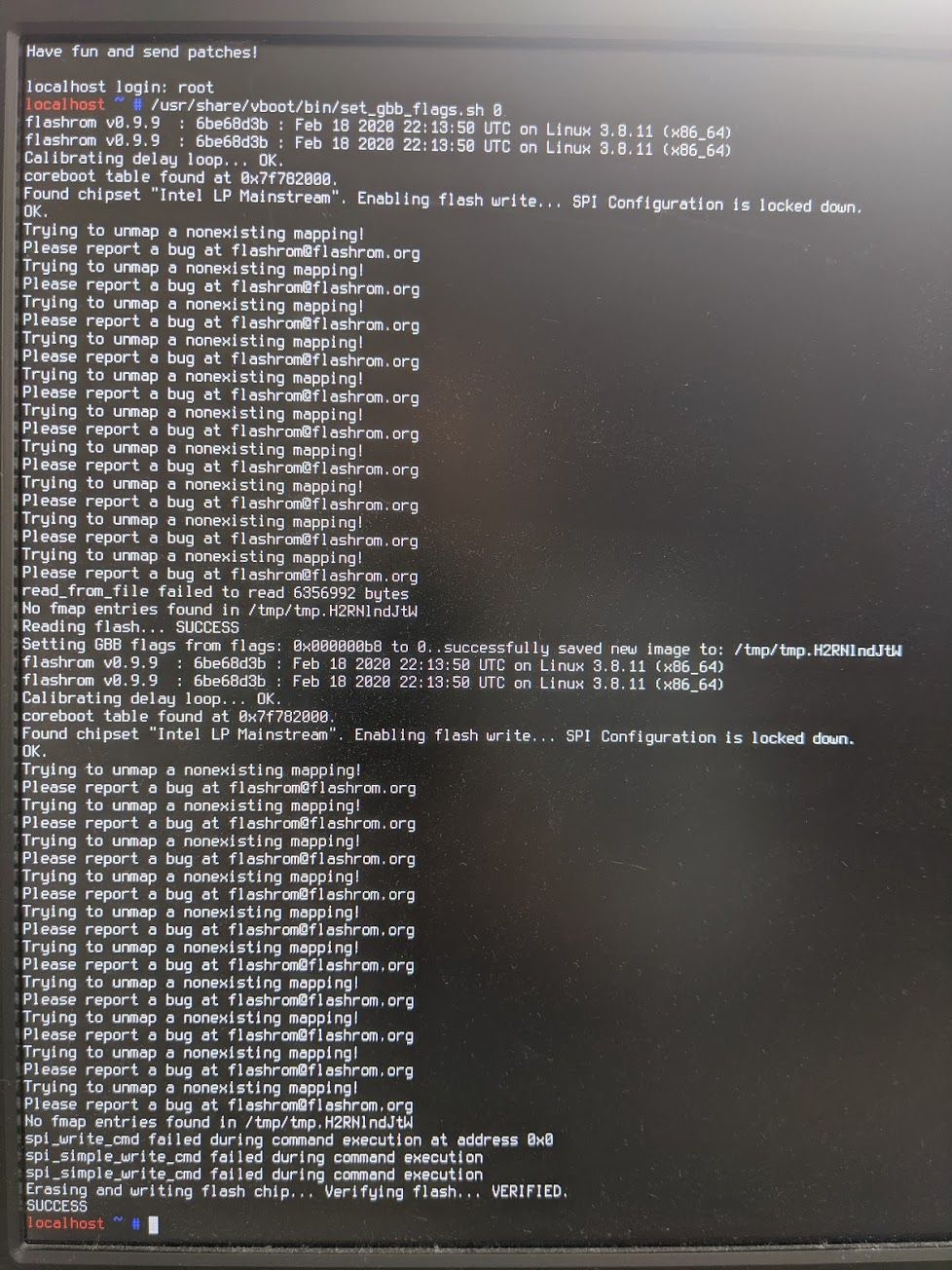
WARNING: It deletes locally saved data and settings, you have to setup your ChromeOS from start.




Resources: